Creator Hub Installation
Download the Creator Hub HERE .
Updating the Creator Hub #
The Creator Hub application checks for updates every time you open it, and self-updates if there’s a new version available.
You can also check for updates manually by clicking on the Check for updates button in the Settings menu. For this,
-
Open the wheel icon in the top-right of the screen

-
Click Check for updates
Editing code #
If you also plan on reading and editing code in your scene, you’ll also need to install either:
-
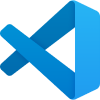 Visual Studio Code
: This is the recommended option for experienced developers.
Visual Studio Code
: This is the recommended option for experienced developers. -
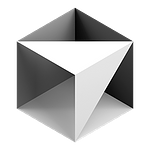 Cursor AI
: This is a powerful code editor that is integrated with AI. It lets you pick different AI models to help you write code, all of them are free. This is a good option for developers who are new to Decentraland or TypeScript, or if you want to save time writing code.
Cursor AI
: This is a powerful code editor that is integrated with AI. It lets you pick different AI models to help you write code, all of them are free. This is a good option for developers who are new to Decentraland or TypeScript, or if you want to save time writing code.
You may need to select your Code Editor in the settings of the Creator Hub. To do this,
-
Open the wheel icon in the top-right of the screen

-
Under Code editor of choice, select your Code Editor. You may find your editor listed in the dropdown, or you may need to select Chose from your device to find it.
Troubleshooting #
If you run into issues, see the troubleshooting section.