Shape components
Three dimensional scenes in Decentraland are based on the Entity-Component model, where everything in a scene is an entity, and each entity can include components that shape its characteristics and functionality.
The rendered shape of an entity is determined by what component it uses.
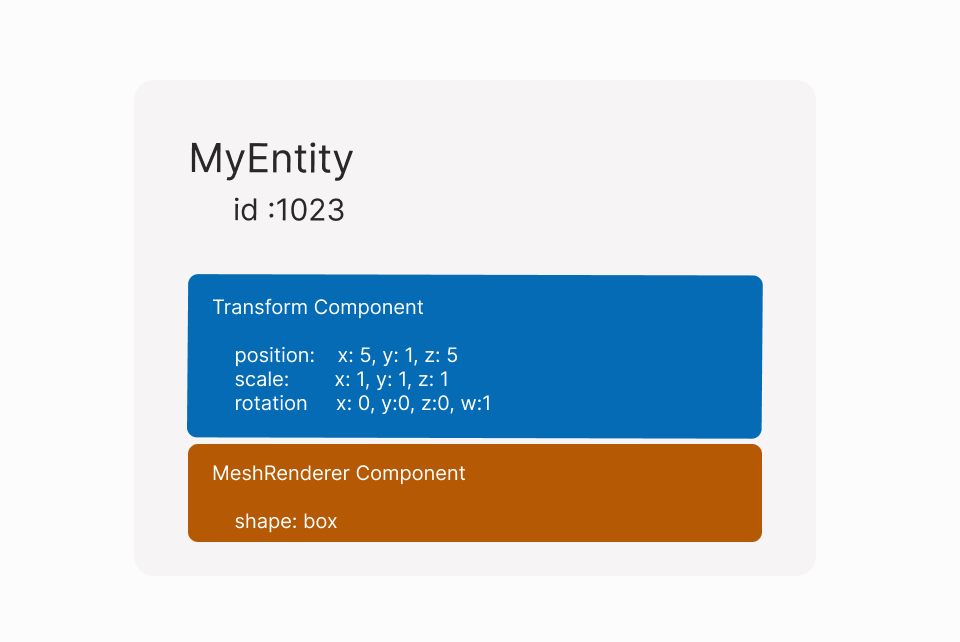
Use the Scene Editor #
The easiest way to give an entity a shape is to use the Scene Editor . You can add a Mesh Renderer component to provide a primitive shape, or a GLTF component to reference a 3D model from a file. See Add Components .
Primitive shapes #
Several basic shapes, often called primitives, can be added to an entity by giving the entity a MeshRenderer component.
The following shapes are available. Several shapes include optional additional fields, specific to that shape.
-
box:
Use
MeshRenderer.setBox(), passing the entity. Passuvsas an additional optional field, to map texture alignment. See materials for more details. -
plane:
Use
MeshRenderer.setPlane(), passing the entity. Passuvsas an additional optional field, to map texture alignment. See materials for more details. -
sphere:
Use
MeshRenderer.setSphere(), passing the entity. -
cylinder:
Use
MeshRenderer.setCylinder(), passing the entity. PassradiusTopandradiusBottomas additional optional fields, to modify the cylinder.TIP: Set either
radiusToporradiusBottomto 0 to make a cone.
The following example creates a cube:
const myCube = engine.addEntity()
Transform.create(myCube, {
position: Vector3.create(8, 1, 8),
})
MeshRenderer.setBox(myCube)
The following example creates a cylinder with a radiusTop of 0, which produces a cone:
const myCone = engine.addEntity()
Transform.create(myCone, {
position: Vector3.create(8, 1, 8),
})
MeshRenderer.setCylinder(myCone, 0, 1)
Primitive shapes don’t include materials. To give it a color or a texture, you must assign a material component to the same entity.
To make a primitive clickable, or to prevent players from walking through it, you must give the entity a collider via a MeshCollider component.
To change the shape of an entity that already has a MeshRenderer component, run MeshRenderer.setBox() or any of the other helper functions and it will overwrite the original shape. There’s no need to remove the original MeshRenderer or to use the advanced syntax.
const myCube = engine.addEntity()
Transform.create(myCube, {
position: Vector3.create(8, 1, 8),
})
MeshRenderer.setBox(myCube)
// overwrite shape
MeshRenderer.setSphere(myCube)
📔 Note: The
MeshRenderercomponent must be imported via
import { MeshRenderer } from "@dcl/sdk/ecs"See Imports for how to handle these easily.
3D models #
For more complex shapes, you can build a 3D model in an external tool like Blender and then import them in .glTF or .glb (binary .glTF). glTF (GL Transmission Format) is an open project by Khronos providing a common, extensible format for 3D assets that is both efficient and highly interoperable with modern web technologies.
To add an external model into a scene, add a GltfContainer component to an entity and set its src to the path of the glTF file containing the model.
const houseEntity = engine.addEntity()
GltfContainer.create(houseEntity, {
src: 'models/House.gltf',
})
The src field is required, you must give it a value when constructing the component. In the example above, the model is located in a models folder at root level of the scene project folder.
💡 Tip: We recommend keeping your models separate in a /models folder inside your scene.
glTF models can include their own embedded textures, materials, colliders and animations. See 3D models for more information on this.
To prevent players from walking through a 3D model, or to make a model clickable, you must have a
collider
, which may be embedded in the model or provided via a MeshCollider component.
Keep in mind that all models, their shaders and their textures must be within the parameters of the scene limitations .
📔 Note: The
GltfContainercomponent must be imported via
import { GltfContainer } from "@dcl/sdk/ecs"See Imports for how to handle these easily.
Free libraries for 3D models #
Instead of building your own 3D models, you can also download them from several free or paid libraries.
To get you started, below is a list of libraries that have free or relatively inexpensive content:
- IWB Catalog
- Asset Ovi
- Assets from the Builder
- SketchFab
- Clara.io
- Archive3D
- SketchUp 3D Warehouse
- Thingiverse (3D models made primarily for 3D printing, but adaptable to Virtual Worlds)
- ShareCG
- CGTrader
📔 Note: Pay attention to the license restrictions that the content you download has.
Note that in several of these sites, you can choose what format to download the model in. Always choose .glTF format if available. If not available, you must convert them to glTF before you can use them in a scene. For that, we recommend importing them into Blender and exporting as .glTF from there.
Optimize 3D models #
To ensure that 3D models in your scene load faster and take up less memory, follow these best practices:
- Save your models in .glb format, which is a lighter version of .gltf.
- If you have multiple models that share the same textures, export your models with textures in a separate file. That way multiple models can refer to a single texture file that only needs to be loaded once.
- If your scene has entities that appear and disappear, it might be a good idea to pool these entities and keep them underground, or at a scale of 0. This will help them appear faster, the trade-off is that they will occupy memory when not in use. See entities and components
Stretching a shape #
Primitive shapes and 3D models have default dimensions that you can alter by changing the scale in the entity’s Transform component.
const primitiveEntity = engine.addEntity()
MeshRenderer.setBox(primitiveEntity)
Transform.create(primitiveEntity, {
position: { x: 8, y: 1, z: 8 },
scale: { x: 4, y: 0.5, z: 4 },
})
Make invisible #
You can make an entity invisible by giving an entity a VisibilityComponent, with its visible property set to false.
const myEntity = engine.addEntity()
Transform.create(myEntity, {
position: Vector3.create(4, 0, 4),
})
MeshRenderer.setBox(myEntity)
VisibilityComponent.create(myEntity, { visible: false })
The VisibilityComponent works the same for entities with primitive shapes and with GLTFContainer components.
If an entity is invisible, its collider can block a player’s path and/or prevent clicking entities that are behind it, depending on the collision layers assigned to the collider.
Loading state #
If a 3D model is fairly large, it might take some noticeable time to be rendered, this time may vary depending on the player’s hardware and many other factors. Sometimes you need to make sure that a model finished loading before you perform another action. For example, if you want to teleport the player to a platform up in the sky, you need to first make sure the platform is fully rendered before moving the player there, or else the player might fall right through the platform.
To check if a 3D model is finished being rendered, check the entity’s GltfContainerLoadingState component. This component is meant to be read only, and exists on any entity that also has a GltfContainercomponent.
This component has a single property named currentState, holding a value from the LoadingState enum.
The following example uses a system to periodically check the loading state of an entity’s 3D model. If the state is LoadingState.FINISHED, you might want to perform custom logic there and end the execution of the system.
export function main() {
const meshEntity = engine.addEntity()
GltfContainer.create(meshEntity, { src: 'models/Monster.glb' })
engine.addSystem((deltaTime) => {
const loadingState = GltfContainerLoadingState.getOrNull(meshEntity)
if (!loadingState) return
switch (loadingState.currentState) {
case LoadingState.LOADING:
console.log('mesh is LOADING')
break
case LoadingState.FINISHED:
console.log('mesh is FINISHED')
// Perform custom logic
break
case LoadingState.FINISHED_WITH_ERROR:
console.log('mesh is FINISHED BUT MAY HAVE PROBLEMS')
break
case LoadingState.UNKNOWN:
console.log('mesh is in an UNKNOWN STATE')
break
}
})
}
Advanced syntax #
The complete syntax for creating a MeshRenderer component, without any helpers to simplify it, looks like this:
MeshRenderer.setBox(myBox, {
mesh: {
$case: 'box',
box: { uvs: [] },
},
})
MeshRenderer.create(myPlane, {
mesh: {
$case: 'plane',
plane: { uvs: [] },
},
})
MeshRenderer.create(myShpere, {
mesh: {
$case: 'sphere',
sphere: {},
},
})
MeshRenderer.create(myCylinder, {
mesh: {
$case: 'cylinder',
cylinder: {},
},
})
This is how the base protocol interprets MeshRenderer components. The helper functions abstract away from this and expose a friendlier syntax, but behind the scenes they output this syntax.
The $case field allows you to specify one of the allowed types. Each type supports a different set of parameters. In the example above, the box type supports a uvs field.
The supported values for $case are the following:
boxplanespherecylinder
Depending on the value of $case, it’s valid to define the object for the corresponding shape, passing any relevant properties.
To add a MeshRenderer component to an entity that potentially already has an instance of this component, use MeshRenderer.createOrReplace(). The helper functions like MeshRenderer.setBox() handle overwriting existing instances of the component, but running MeshRenderer.create() on an entity that already has this component returns an error.